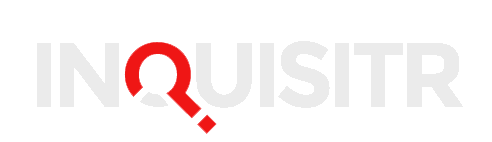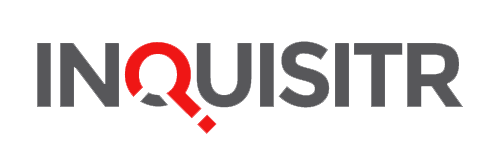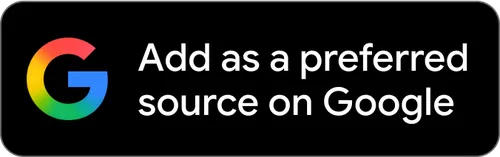Sling TV has been a fortunate beneficiary of the move to all digital, cutting sage content deals with ESPN, AMC, El Rey, and a variety of other cable channels.
While not every cord cutter is on board with it just yet, enough have seen the potential to start leaving their cable providers behind.
But if you are a new subscriber to Sling TV — particularly if you are subscribing through Amazon Fire TV — then you may have noticed one annoying setback to the service.
At certain points, it can black out and boot you to the Home screen in spite of the fact your Internet is working just fine. This typically occurs after several sessions of use, and luckily, there is a fix that seems to work well.
If you are an Amazon Fire TV customer looking for troubleshooting tips on the Sling TV app, user Brian Becker has a helpful procedure to follow.
Start by going to Settings. Then, find your applications icon and open it. Click on Manage Applications and then find the Sling TV app. Finally, select “clear cache” and “clear data.”
Depending on the device, you may also want to restart, though it didn’t appear to be necessary on the $99 Amazon Fire TV. After that, you should be able to relaunch the application and enjoy live cable streaming without the annoying crashes — at least until it builds up again.
Now, you may be thinking “what a hassle,” but if you own a Fire TV, then you’ll see it takes less than 30 seconds to perform properly. Furthermore, if you just go ahead and clear out cache and data prior to watching a show, you shouldn’t have to worry about the Sling TV app crashing when you need it the most.
That said, it isn’t a program for everyone. You are likely to have different results on different devices, but if your device does allow you to clear out the cache and data, it should fix the issue without having to delete and reinstall the application.
Also, if you live in areas with slow connection speeds — think rural — then you will likely wish to forgo it altogether, at least until you can get a strong connection that extends far enough to your location.
(More details on which connection speeds work properly can be found in this review of Sling TV from last week.)
While the dependability and appeal of Sling TV may have a little way to go before replacing that of cable, there are some definite perks to the service that make a 30-second stop on your device’s settings menu worthwhile.
First off, cord cutters get to enjoy many of the most frequently watched cable channels for $20 per month, plus $5 add-on packages. The billing is simple, predictable, and non-committal.
In other words, canceling is one of the easiest things that you will ever do; just remember to keep an eye on your bill to make sure there haven’t been any oversights on the part of the Sling TV accounts receivable department for the next billing period.
Cable generally costs a lot more money and is harder to sever ties with, particularly if your install requires the presence of an installation technician.
And unlike with Dish TV and DirecTV, you don’t have to unhook any boxes and send them back to the provider. You can even keep the Sling TV app on your Fire TV or [insert compatible device of your choice here] , ready for reuse should you decide to resume your subscription.
So what about it, cable watchers? How has your Sling TV experience been, and are there any troubleshooting tips that have helped you get a smoother experience? Share in the comments section.
[Image via Sling website]